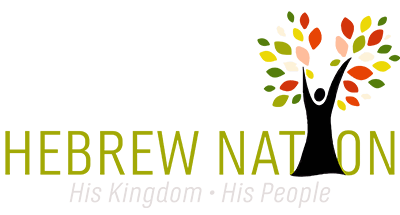We are no longer using a podcast through iTunes as it does not incorporate all of our programming. We want to encourage everyone to sign up for the email subscription so you can see and hear everything coming out!
Here are some helpful instructions to get help you get back to listening!
On your iPhone/iPod (that is connected to the Internet):
- In your daily email from Hebrew Nation Radio, click on the title of any show you wish to listen to.
- (You can also go to HebrewNationRadio.com in Safari to find older shows)
- Click on the title of any show you want to listen to.
- Scroll down and you will see a section titled “Additional Info: iPhone Users/Download MP3: CLICK HERE
- Tap the words CLICK HERE, and the file will start playing
To get the file into iTunes:
- In your daily email from Hebrew Nation Radio, click on the title of any show you wish to listen to.
- (You can also go to HebrewNationRadio.com in your browser to find older shows)
- Scroll down and you will see a section titled “Additional Info: iPhone Users/Download MP3: CLICK HERE
- Click on CLICK HERE, and the file will download to your computer (typically, these will go into a Downloads folder). If clicking doesn’t work, try right clicking instead and save the file to a location of your choice.
- Open iTunes, and go to File –> Add File to Library
- Find the file you just downloaded and add it
- Note that if you put all of your downloaded files into a folder, you can do a batch at once by going to File –> Add Folder to Library
- Sync your device and you are ready to go!
We will be updating the website in the next 30 days to continue to make this process simpler with less clicks to get to the download.